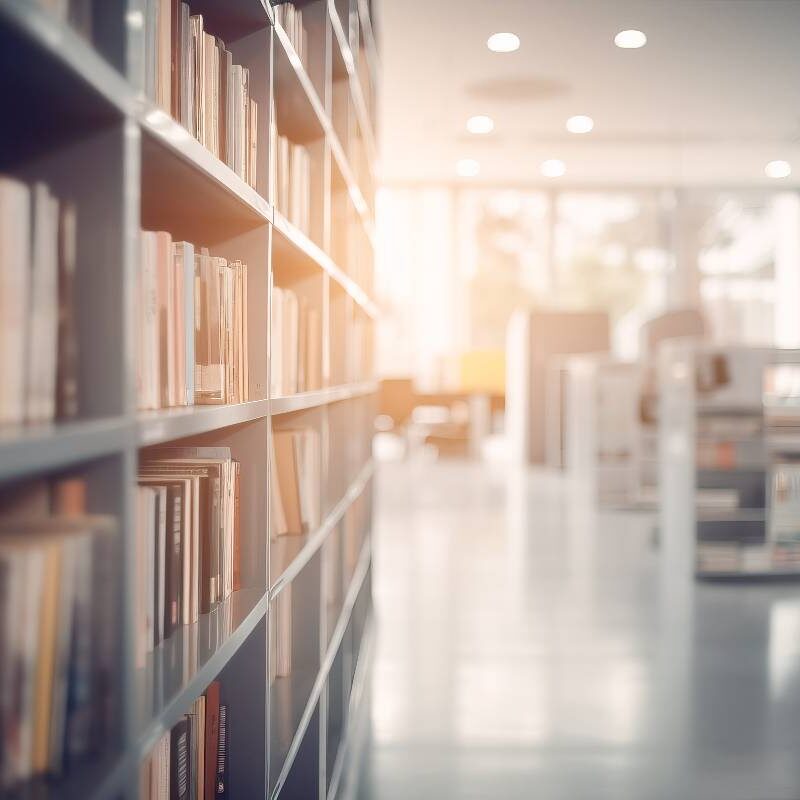This 30 minute webinar gives an overview of the tool and its key uses and benefits.
The batch management tool is for institutional administrators. It saves time for administrators and creates efficiencies within repository workflows.
The functionality enables the creation and management of many records at once within a Figshare repository. We also share an example of a recent project, where the tool was used to handle an institutional repository migration.
In this webinar, we cover:
– How to use the tool to batch download, batch import, and batch edit records and files
– Tips and tricks to using the tool successfully
– How this tool differs from other batch management options in Figshare, like FTP, the API and batch metadata editing.